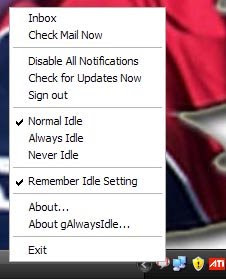I think many of you might accidentally deleted the Show Desktop icon in the quick launch bar. I also did accidentally deleted the Show Desktop icon at quick launch bar. Which made me to go for a long time search. I found out many ways to recreate or restore this Show Desktop icon in quick launch bar again but who wants to get invovle in writing complex code or do experiment with the registry settings. Although I did but, I think you guys are more intrested in end result. So I think you'd probably prefer a downloadable file instead. Here is the simple downlable link for your Show Desktop Icon.

Once you download and unzip it. Drag and Drop this icon to your Quick Launch tray.
But if you want a proper code for it, write back and will post the entire code for you.


 Apart from coloring your folders , this can perform 2 additional tasks . You can even set an extra warning with the colorized folder which will be displayed when someone tries to delete the folder . You can also setup an “optional text” to be displayed when someone puts the cursor above the folder . Using this you can easily diffrentiate between your diffrent folders by coloring them diffrently .
Apart from coloring your folders , this can perform 2 additional tasks . You can even set an extra warning with the colorized folder which will be displayed when someone tries to delete the folder . You can also setup an “optional text” to be displayed when someone puts the cursor above the folder . Using this you can easily diffrentiate between your diffrent folders by coloring them diffrently .