
Thursday, July 10, 2008
Restore your Show Desktop icon in Quick Launch Bar

Federer and Sharapova
Found this video online...i know Federer is already with Mirka but hey I think its funny how the creater of this video wanted to play the song your beautiful by James blunt and making Federer go for Mariaenjoy!
Wednesday, July 9, 2008
Disable the Autoplay feature of USB drives

Run the program. Now you can disable the Autoplay feature of the removable drives as shown above. By following the above steps, you can keep your USB drives clean. If there are any other methods which you use, then share it with me through comments.
Color your Windows Folder
 Apart from coloring your folders , this can perform 2 additional tasks . You can even set an extra warning with the colorized folder which will be displayed when someone tries to delete the folder . You can also setup an “optional text” to be displayed when someone puts the cursor above the folder . Using this you can easily diffrentiate between your diffrent folders by coloring them diffrently .
Apart from coloring your folders , this can perform 2 additional tasks . You can even set an extra warning with the colorized folder which will be displayed when someone tries to delete the folder . You can also setup an “optional text” to be displayed when someone puts the cursor above the folder . Using this you can easily diffrentiate between your diffrent folders by coloring them diffrently . 
Lock Folders without using any Software
- Suppose you have a directory F:\games which you want to lock.
- Open the notepad and type the following :
ren games games.{21EC2020-3AEA-1069-A2DD-08002B30309D} - Save the following with the “.bat” extension , this file should be kept in the same drive in which the folder exists and will be used for locking the folder so give a suitable name such as lock.bat
- Now open a new file in notepad and type the following ren games.{21EC2020-3AEA-1069-A2DD-08002B30309D} games
This file will be used to unlock the folder , name it as “unlock.bat” . You can use any other name but use the .bat extension. - This file will be used to unlock the folder , name it as “unlock.bat” . You can use any other name but use the .bat extension.
- Both the files should be in the directory in which the folder exists . Double click the “lock.bat” to lock the folder . the folder will change its icon to that of control panel and anyone who opens the folder will see the control panel contents.
- Double Click ”unlock.bat” and you will get your original folder .
- For further security you can save both the files anywhere else and copy them only when you need to lock or unlock.
- For more security use name like 'Control Panel' for the folder you want to hide so that icon looks more realistic.
Hope you ike it. Specially my fellow mate who badly wanted me to post something related to this.
Sunday, July 6, 2008
Make your Google Talk Status always Idle
Once you have installed the program, right click on Google Talk on the Taskbar and you will be able to see three new options- Normal Idle, Always Idle and Never Idle.
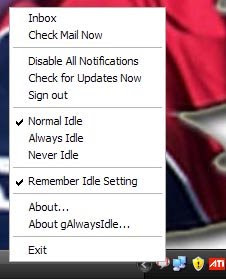 If you select Always Idle, then your Google Talk status will always be idle, similarly if you select Never Idle you will be online all the time. If you would like to deactivate gAlwaysIdle, just select Normal Idle. Please note that this program does not work so well in Windows Vista for me. But you can always give it a try. :)
If you select Always Idle, then your Google Talk status will always be idle, similarly if you select Never Idle you will be online all the time. If you would like to deactivate gAlwaysIdle, just select Normal Idle. Please note that this program does not work so well in Windows Vista for me. But you can always give it a try. :)Friday, July 4, 2008
Tweak Firefox and IE for Faster Browsing
SpeedUp Firefox Browsing:
Scroll down and look for the entries below and alter entries as follows:
- Set “network.http.pipelining” To “true”
- Set “network.http.proxy.pipelining” To “true”
- Set “network.http.pipelining.maxrequests” to any number say 25. This settings decides how many concurrent requests/connections the browser can make to a server, Please keep in mind that using a high value can trigger flood control limits on some servers and you can be denied access to the website.
- Right-click and select New-> Integer. Name the new value “nglayout.initialpaint.delay” and set value to “0". This value decides the amount of time the firefox waits before it acts on information it receives and displays it.
Without this tweak the browser will make one request to a web page at a time, When you enable pipelining it will make several requests at once, which speeds up page loading time.
SpeedUp Internet Explorer Browsing:
- Download this Registry tweak file and double click to Execute.
- Restart I.E and its done.
SpeedUp Internet Explorer Startup:
Here is how to do it:
- Find your Internet Explorer shortcut, right click it and choose Properties.
- Click the Shortcut tab.
- Add suffix -nohome in the target field, it should look like this: "C:\Program Files\Internet Explorer\iexplore.exe" -nohome.
- Click Apply.
- Restart Internet Explorer, and see the difference.
Note: Work only if you open IE from this particular tweaked shortcut.
Google Talk - How To Chat With Multiple ID's On Same Computer

If you have multiple Google ID's, and want to use them at the same time on Google Talk here is a nice trick to achieve this.
- Right-click GTalk shortcut and select Properties.
- The shortcut properties dialog box as shown below should popup.
- Just add /nomutex to the existing text (as shown below).
- Now you can launch multiple windows and use different ID's.

Bypass Instant Message Blocking At Office, School Or University

Last month I was just lookin for some messenger substitute software to bypass internet blocking in colleges like ours. Instant messengers are blocked at most work places, school's and universities using sophisticated firewalls and internet censorship applications, however such restrictions can be easily bypassed using web-based messenger services, allowing you to chat using your preferred IM service like Yahoo Messenger, GTalk, AIM or MSN without installing anything on your computer.

There exist several such online messenger services, here is a short list of best ones:
- Official Yahoo Web Messenger
- Official GTalk Chat Gadget
- Official MSN Web Messenger
- Official AIM Web Messenger
- Meebo - Multi Protocol Messenger
- ILoveIM - Multi Protocol Messenger
- eBuddy - - Multi Protocol Messenger
Friday, June 27, 2008
Control PC from your mobile
It works with all mobile that supports .jar files and have bluetooth it in. Its a small script that can be installed in your mobile.
- Control iTunes, PowerPoint, Mouse, WinAMP, Windows Media Player and much more
- See the actual desktop in your phone
- No Bluetooth setup! Just connect from your phone
- Create your own applications via Keymaps or VB and JScripts
- Supports all PC Bluetooth solutions Toshiba, Windows, BlueSoleil and Widcomm/Brodacom
Give PowerPoint presentation and see the actual slides in the phone. Change songs that are currently being played on Itunes or Media Player, browse for artists, albums, change volume and much more..
Bluetooth Remote Control is a true universal remote control. It allows the user to modify the current behaviour as well as add support for new applications. You can add support by writing Java or VB scripts, defining key maps and file actions. With key maps the user can very easy and fast define application actions and link them to any buttons on the mobile phone.
All you have to do is Download this link:http://download342.mediafire.com/c9jtwemyu9gg/bxuyiyx2tng/BluetoothPcControlRemote.v3.by.Maef.rar
For any queries plzzz reply.....
Download Internet Explorer 7 without Validation
 There are many reasons to want to use Internet Explorer 7. One of the best reasons, is that it is up to date, whereas Internet Explorer 6 is very old. The new version of IE is very nice and worth the upgrade. To install Internet Explorer, one must validate his copy of Windows. But who cares and who goes for genuine copy of any software today? :) Though there may be various ways to bypass the validation check but probably this the simplest.
There are many reasons to want to use Internet Explorer 7. One of the best reasons, is that it is up to date, whereas Internet Explorer 6 is very old. The new version of IE is very nice and worth the upgrade. To install Internet Explorer, one must validate his copy of Windows. But who cares and who goes for genuine copy of any software today? :) Though there may be various ways to bypass the validation check but probably this the simplest. Warning! This post is only to be used for educational purposes. In other words, I am in no way at all condoning the use of illegal copies of Microsoft Windows XP. This post is not about piracy. It is only a demonstration, strictly for the purposes of education.
Warning! This post is only to be used for educational purposes. In other words, I am in no way at all condoning the use of illegal copies of Microsoft Windows XP. This post is not about piracy. It is only a demonstration, strictly for the purposes of education.- The first thing to do is to download the Internet Explorer 7 executable. Download Here.
- Download and install Winrar (no need if you already have it installed).
- Right-click on the file that you downloaded named IE7-WindowsXP-x86-enu.exe and select extract to IE7-WindowsXP-x86-enu.
- Download this patch named iecustom.dll.
- Open the IE7-WindowsXP-x86-enu folder that you just created and open the update folder inside it.
- You are going to copy the patch named iecustom.dll that you downloaded to the update folder. When it asks to overwrite, choose yes.
- Next, download normaliz.exe.
- Then copy and paste this to C:/.
- Go back into the update folder IE7-WindowsXP-x86-enu\update.
- Run update.exe.
- Let it update Internet Explorer.
- At the end of the update, check the box that says restart later.
- Download normaliz.dll.
- Copy and paste this to c:\windows\system32\.
- Reboot.
- If you have a problem with your desktop looking blank, there is a reason for it. It is because the normaliz.dll file is not being recognized by explorer.exe. If you don’t have this problem, then you may proceed to step 17. If you do have this problem, you must do the following in this exact order.
- Open the task manager (alt+ctrl+del).
- Open file–>new task.
- Type C:\normaliz.exe and press OK.
- When the Winzip self-extractor window pops up, click unzip.
- Reboot.
- When you login your desktop will be normal again.
Trust me, this works! Enjoy!
Thursday, June 26, 2008
All IM Friends On same IM
 Hey what if you can have all your Friend on same IM irrespective of plateform they are using. You can talk to your friends using AIM, ICQ, Jabber/XMPP, MSN Messenger, Yahoo!, Google Talk, Bonjour, Gadu-Gadu, IRC, Novell GroupWise Messenger, QQ, Lotus Sametime, SILC, SIMPLE, MySpaceIM, and Zephyr.
Hey what if you can have all your Friend on same IM irrespective of plateform they are using. You can talk to your friends using AIM, ICQ, Jabber/XMPP, MSN Messenger, Yahoo!, Google Talk, Bonjour, Gadu-Gadu, IRC, Novell GroupWise Messenger, QQ, Lotus Sametime, SILC, SIMPLE, MySpaceIM, and Zephyr. Pidgin is a multi-protocol Instant Messaging client that allows you to use all of your IM accounts at once. As you can see in the fig my Friend Tushar(not very clear) who is ol on yahoo IM as well as Google IM is displayed for both. Similarly, my other Friend Gaurav who is ol on Rediff IM is also displayed. Its chat window has multi TAB option. Also capable of File Sharing and many more Plugin that you can think of. You can definitely ask for help if any related to any topic. This is the direct link for pidgin.
Pidgin is a multi-protocol Instant Messaging client that allows you to use all of your IM accounts at once. As you can see in the fig my Friend Tushar(not very clear) who is ol on yahoo IM as well as Google IM is displayed for both. Similarly, my other Friend Gaurav who is ol on Rediff IM is also displayed. Its chat window has multi TAB option. Also capable of File Sharing and many more Plugin that you can think of. You can definitely ask for help if any related to any topic. This is the direct link for pidgin. 
Change Logon name on IP messenger
 I should rather say this post is specially for my JUIT freinds. Me bit partial in makin this statement but this post reflect IP messenger which is more common in Colleges where you have LAN facilities like in ours. Newyz, back to the Topic. We guys love to display funky names on IP's username, groups and host but we least bother to touch LOGON name, as we dont have the access to this rather most of them dont know from where xctly we can change them. We think that this name can only be change while installing OS. Though many of them must be knowin the procedure but more of them dont.
I should rather say this post is specially for my JUIT freinds. Me bit partial in makin this statement but this post reflect IP messenger which is more common in Colleges where you have LAN facilities like in ours. Newyz, back to the Topic. We guys love to display funky names on IP's username, groups and host but we least bother to touch LOGON name, as we dont have the access to this rather most of them dont know from where xctly we can change them. We think that this name can only be change while installing OS. Though many of them must be knowin the procedure but more of them dont.  Now strainght away let me tell you the procedure.
Now strainght away let me tell you the procedure.Wednesday, June 25, 2008
Show current Windows Media Player music status in Google Talk
 This is the procedure that you will generally find in most of the forums. But what if this Plugin is not available with your Windows Media Player? Which generally happens as it happened in my case. Last night when I installed Windows Essential (Edited version) I didn't found any such Plugin. I tried for remedies in many sites but in vain. So I made many R&Ds and finally come out with affirmative. Its simplest way to add ur missing plugin in Windows Media Player. The procedure is as follow:
This is the procedure that you will generally find in most of the forums. But what if this Plugin is not available with your Windows Media Player? Which generally happens as it happened in my case. Last night when I installed Windows Essential (Edited version) I didn't found any such Plugin. I tried for remedies in many sites but in vain. So I made many R&Ds and finally come out with affirmative. Its simplest way to add ur missing plugin in Windows Media Player. The procedure is as follow:- Just locate your installed folder of Google Talk (eg:C:\Program Files\Google\Google Talk) and copy 'gtalkwmp1.dll' file to paste it in C:\Program Files\Windows Media Player\ (in my case).
- Hope you gt it..... Now you have your 'Google Talk Music Plugin' in your Media Player.
- Follow the procedure according to screenshot above.
Tuesday, June 24, 2008
One Click Hibernate
- First right-click on the desktop, choose New and then Shortcut
- In the shortcut location box, you'll need to enter the correct command, which I've listed for you below. copy and past
C:\WINDOWS\system32\rundll32.exe powrprof.dll,SetSuspendState Hibernate - When you've clicked next on the above dialog, you'll be asked to name the shortcut. Probably best to name it according to the right function. Like I gave it 'SpiceHibernatin' :P .
- After you click Finish, you should now have a new icon on your desktop that you can double-click to immediately hibernate.
- Now next time when you open your PC it wakes up from where u left it.. ENJOY!!!!
Speed up web browsing with OpenDNS
When you type in a domain name such as orkut.com (most common in colleges) in your browser the computer must resolve the friendly name into an IP address of the server to download the web page and supporting files. Windows uses a DNS (domain name system) server to lookup this information. By default, Windows uses your ISP’s DNS server. Depending on your provider, the performance of their DNS resolving server varies. Some large national providers are known to provide unreliable and slow DNS servers. The performance of the DNS server you are using is one component that affects the speed of your internet browsing. Since each domain name you type in must be resolved into an IP address, the amount of time that takes will delay the loading of any web page. Some users with overloaded ISP DNS servers can see delays in multiple seconds before web pages start to load. OpenDNS provides free alternative DNS servers that anyone can use with any internet provider. Unlike many national internet providers, OpenDNS’s DNS servers are very fast and reliable. Using OpenDNS servers instead of your ISP servers will help you speed up your internet browsing by cutting down on the delay between resolving a domain name and getting the IP address so your browser can start loading the web page. Configuring your computer to use OpenDNS servers instead of your ISP’s is a simple change that works in both Windows XP and Windows Vista:
- Click on the Start Button and type in ncpa.cpl and hit Enter. In Windows XP Click on the Start Button, click Run and then type in ncpa.cpl
- Right click on your active network connection that you use to connect to the Internet and select Properties.
- On the Networking / General tab, select Internet Protocol (TCP/IP) (version 4 on Windows Vista) and hit Properties.
- On the properties screen, select Use the following DNS server addresses and then type in 208.67.222.222 in the preferred and 208.67.220.220 in the alternate boxes.
 5- Hit OK twice and you are finished. Works good in Jaypee where normal net speed suxs!! :P
5- Hit OK twice and you are finished. Works good in Jaypee where normal net speed suxs!! :P
Switch Programs from Your Mouse with AltTab Mouse Shortcut
 Windows only: I at the CyberNet blog has posted up a shortcut written in AutoHotKey but running on any system, that lets you make a "roll click"—or holding down the left mouse button, then hitting the right—to activate Windows window-switching interface, usually accessed through the Alt+Tab key combination. Actually, my script uses the Ctrl+Alt+Tab combo, which keeps the window options open until you click one to switch. We're usually more fond of keeping our hands on the keys here at College, but for those comfortable with their laptop trackpads or just handier with a mouse, this script are nice tweaks. This should work in any version of Windows that supports the Alt+Tab key combination, and it can easily be set to start with Windows by placing it in your Startup folder located in the Start Menu. You’ll know this is running when you see the Vista-like orb in the System Tray, and you can temporarily disable the functinoality by right-clicking on the icon. d/l this link and Enjoy!
Windows only: I at the CyberNet blog has posted up a shortcut written in AutoHotKey but running on any system, that lets you make a "roll click"—or holding down the left mouse button, then hitting the right—to activate Windows window-switching interface, usually accessed through the Alt+Tab key combination. Actually, my script uses the Ctrl+Alt+Tab combo, which keeps the window options open until you click one to switch. We're usually more fond of keeping our hands on the keys here at College, but for those comfortable with their laptop trackpads or just handier with a mouse, this script are nice tweaks. This should work in any version of Windows that supports the Alt+Tab key combination, and it can easily be set to start with Windows by placing it in your Startup folder located in the Start Menu. You’ll know this is running when you see the Vista-like orb in the System Tray, and you can temporarily disable the functinoality by right-clicking on the icon. d/l this link and Enjoy!AllTab Mouse Shortcut
Change Text on XP Start Button
 In order to make the changes, the file explorer.exe located at C:\Windows needs to be edited. Since explorer.exe is a binary file it requires a special editor. For purposes of this article I have used Resource Hacker. Resource HackerTM is a freeware utility to view, modify, rename, add, delete and extract resources in 32bit Windows executables and resource files (*.res). It incorporates an internal resource script compiler and decompiler and works on Win95, Win98, WinME, WinNT, Win2000 and WinXP operating systems. Navigate here to download Resource Hacker.
In order to make the changes, the file explorer.exe located at C:\Windows needs to be edited. Since explorer.exe is a binary file it requires a special editor. For purposes of this article I have used Resource Hacker. Resource HackerTM is a freeware utility to view, modify, rename, add, delete and extract resources in 32bit Windows executables and resource files (*.res). It incorporates an internal resource script compiler and decompiler and works on Win95, Win98, WinME, WinNT, Win2000 and WinXP operating systems. Navigate here to download Resource Hacker. The first step is to make a backup copy of the file explorer.exe located at C:\Windows. Place it in a folder somewhere on your hard drive where it will be safe. Start Resource Hacker and open explorer.exe located at C:\Windows\explorer.exe as shown in Figure above.
The first step is to make a backup copy of the file explorer.exe located at C:\Windows. Place it in a folder somewhere on your hard drive where it will be safe. Start Resource Hacker and open explorer.exe located at C:\Windows\explorer.exe as shown in Figure above. The category we are going to be using is String Table. Expand it by clicking the plus sign then navigate down to and expand string 37 followed by highlighting 1033. If you are using the Classic Layout rather than the XP Layout, use number 38. The right hand pane will display the stringtable as shown in Figure above. We’re going to modify item 578, currently showing the word “start” just as it displays on the current Start button. Next, hit the Compile Script button above. Now hit CTRL-ALT-DEL and Windows Task Manager should popup. Click on the processes tab and find Explorer.exe, and click it once. Now, hit the end process button at the bottom (Make sure you don't have any other programs open). Your taskbar at the bottom of the screen should disappear. Hold ALT then click tab while holding ALT, then let off the ALT. Keep doing this until Resource Hacker comes in to view. We can now save Explorer.exe because it is not running. Click File-> Save as-> and find Explorer.exe again, mine is located in C:\windows\. It will ask you if you want to overwrite, just click yes. Now, ALT-TAB back to Windows Task Manager and click on File -> New Task -> in the black type in Explorer.exe, or type in the full path to explorer like: C:\winnt\explorer.exe. If you did everything correctly, you should see your new image and name on the start button.
The category we are going to be using is String Table. Expand it by clicking the plus sign then navigate down to and expand string 37 followed by highlighting 1033. If you are using the Classic Layout rather than the XP Layout, use number 38. The right hand pane will display the stringtable as shown in Figure above. We’re going to modify item 578, currently showing the word “start” just as it displays on the current Start button. Next, hit the Compile Script button above. Now hit CTRL-ALT-DEL and Windows Task Manager should popup. Click on the processes tab and find Explorer.exe, and click it once. Now, hit the end process button at the bottom (Make sure you don't have any other programs open). Your taskbar at the bottom of the screen should disappear. Hold ALT then click tab while holding ALT, then let off the ALT. Keep doing this until Resource Hacker comes in to view. We can now save Explorer.exe because it is not running. Click File-> Save as-> and find Explorer.exe again, mine is located in C:\windows\. It will ask you if you want to overwrite, just click yes. Now, ALT-TAB back to Windows Task Manager and click on File -> New Task -> in the black type in Explorer.exe, or type in the full path to explorer like: C:\winnt\explorer.exe. If you did everything correctly, you should see your new image and name on the start button.






